はじめに
こんにちは!さいけです。
今回は「JavaScript(Node.js)でSeleniumを使って自動UIテストをする方法 」を紹介します!
また、前回のJava編と似たような内容です。m(_ _)m
JavaScript(Node.js)でSeleniumを使って自動UIテストをする方法
Seleniumとは?
まず、Seleniumについて簡単に説明します。
Seleniumとは、webブラウザの自動操作を行えるライブラリです。
利用用途は様々ですが、主にテストの自動化に用いられます。
利用環境
本記事で利用する環境は以下です。
- MacOS Catalina 10.15.2
- Visual Studio Code 1.33.1
- node 12.13.0
- npm 6.12.0
- Google Chrome 79
利用準備
Seleniumを動かすためのパッケージをインストールします。
以下のパッケージをインストールします。
- mocha
- selenium-webdriver
- chromedriver
以下コマンドでまとめてインストールすることができます。
$ npm install -D selenium-webdriver mocha chromedriver@79.0.0また、chromedriverにおいては、利用しているchromeブラウザのバージョンと合わせてください。
今回はchromeブラウザのバージョンは79なので、@79.0.0で79バージョンを指定してインストールします。
テストを書いてみる
当ブログに対するテストを書きました。
実施するUIテストは以下となります。
- ブログホームのページタイトルが「さいけの技術ブログ」と表示されているか検証
- ブログホームの技術タブをクリックし技術ページに遷移するか検証
コードは以下です。
const { Builder, By } = require("selenium-webdriver");
const assert = require("assert");
let driver;
describe("SeleniumChromeTest", () => {
before(() => {
driver = new Builder().forBrowser("chrome").build();
});
after(() => {
return driver.quit();
});
it("正常系_表示_ページタイトル", async () => {
// 指定したURLに遷移する
await driver.get("https://saikeblog.com");
// 要素を取得
const title = await driver.getTitle();
// 検証
assert.equal(title, "さいけの技術ブログ");
});
it("正常系_遷移_技術ページ", async () => {
// 指定したURLに遷移する
await driver.get("https://saikeblog.com");
// タブの「技術」要素を取得し、クリックする
await driver.findElement(By.id("menu-item-37")).click();
// 要素を取得
const title = await driver.getTitle();
const currentUrl = await driver.getCurrentUrl();
// 検証
assert.equal(title, "技術 – さいけの技術ブログ");
assert.equal(
currentUrl,
"https://saikeblog.com/category/%e6%8a%80%e8%a1%93/"
);
});
});
テストコードを実行するための準備
package.jsonにmochaでテスト実行をするnpm scriptを追加します。
タイムアウトは一旦無効にしたいため、「–timeout 0」を指定します。
ちなみにデフォルトのタイムアウト値は2000msです。
"scripts": {
...
"test": "mocha test/SeleniumChromeTest.js --timeout 0",
...
},テストを実行してみる
以下コマンドを実行して、テストの実行をしてみます。
$ npm run test通りました!
今度は実行結果と期待値をずらして、テストが落ちるか検証してみます。
書き換えるテストケースは「正常系_遷移_技術ページ」で、以下のようにassert.equalを書き換えます。
assert.equal(title, "技術 – さいけの技術ブログ");
↓
assert.equal(title, "さいけの技術ブログ");遷移したページタイトルと期待しているページタイトルは違うので、落ちるはずです。
ちゃんと落ちました!
👍🎉
おまけ
おまけですが、表示、整合、遷移、動作を担保するテストケースをざっと書いてみました。
以下、サンプルコードです。参考にしてみてください!
const { Builder, By } = require("selenium-webdriver");
const assert = require("assert");
require("date-utils");
let driver;
describe("SeleniumChromeTest", () => {
before(() => {
driver = new Builder().forBrowser("chrome").build();
});
after(() => {
return driver.quit();
});
it("正常系_表示_ページタイトル", async () => {
// 指定したURLに遷移する
await driver.get("https://saikeblog.com");
// 要素を取得
const title = await driver.getTitle();
// 検証
assert.equal(title, "さいけの技術ブログ");
});
it("正常系_表示_コピーライト", async () => {
// 指定したURLに遷移する
await driver.get("https://saikeblog.com");
// 要素を取得
const title = await driver.getTitle();
const copyright = await driver
.findElement(By.className("source-org"))
.getText();
// 現在の年を取得する
const year = await new Date().toFormat("YYYY");
// 検証
assert.equal(title, "さいけの技術ブログ");
assert.equal(
copyright,
"Copyright © " + year + " さいけの技術ブログ All Rights Reserved."
);
});
it("正常系_整合_URL", async () => {
// 指定したURLに遷移する
await driver.get("https://saikeblog.com");
// 要素を取得
const currentUrl = await driver.getCurrentUrl();
// 検証
assert.equal(currentUrl, "https://saikeblog.com/");
});
it("正常系_遷移_技術ページ", async () => {
// 指定したURLに遷移する
await driver.get("https://saikeblog.com");
// タブの「技術」要素を取得し、クリックする
await driver.findElement(By.id("menu-item-37")).click();
// 要素を取得
const title = await driver.getTitle();
const currentUrl = await driver.getCurrentUrl();
assert.equal(title, "技術 – さいけの技術ブログ");
assert.equal(
currentUrl,
"https://saikeblog.com/category/%e6%8a%80%e8%a1%93/"
);
});
it("正常系_動作_検索", async () => {
// 指定したURLに遷移する
await driver.get("https://saikeblog.com");
// 検索ボックス要素にjavaを入力し検索する
await driver.findElement(By.name("s")).sendKeys("java\n");
// 要素を取得
const title = await driver.getTitle();
const currentUrl = await driver.getCurrentUrl();
assert.equal(title, "“java” の検索結果 – さいけの技術ブログ");
assert.equal(currentUrl, "https://saikeblog.com/?s=java");
});
it("正常系_動作_ページング_次へボタン", async () => {
// 指定したURLに遷移する
await driver.get("https://saikeblog.com");
// 画面下部にスクロールするjavascriptを実行
await driver.executeScript(
"window.scrollTo(0, document.body.scrollHeight);"
);
// 「>」要素をクリックする
await driver.findElement(By.className("next")).click();
// 要素を取得
const currentUrl = await driver.getCurrentUrl();
assert.equal(currentUrl, "https://saikeblog.com/page/2/");
});
it("正常系_動作_ページング_前へボタン", async () => {
// 指定したURLに遷移する
await driver.get("https://saikeblog.com/page/2/");
// 画面下部にスクロールするjavascriptを実行
await driver.executeScript(
"window.scrollTo(0, document.body.scrollHeight);"
);
// 「<」要素をクリックする
await driver.findElement(By.className("prev")).click();
// 要素を取得
const currentUrl = await driver.getCurrentUrl();
assert.equal(currentUrl, "https://saikeblog.com/");
});
});
おわりに
前回はJava編で、今回はJavaScript(Node.js)編を紹介しました。
言語やテストフレームワークが違うので、そこに関しては結構大変でした。
ですが、SeleniumAPIに関してはほとんど一緒なので、あまり苦労せずに書けました。
Seleniumを活用して、テストの効率化をしていきたいですね。
また、興味があればJava編も覗いてみてください!
では〜

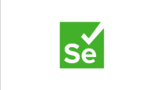
コメント